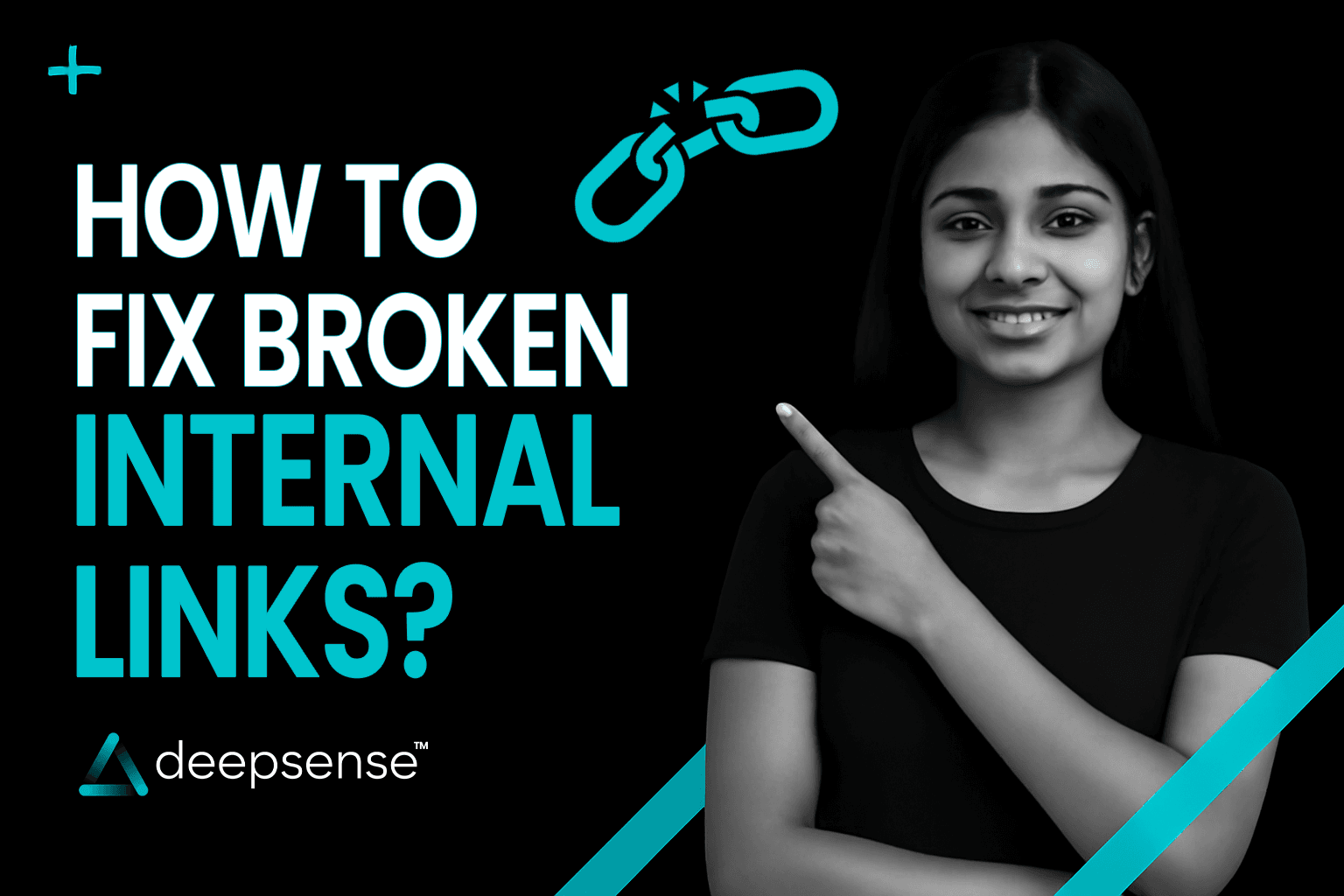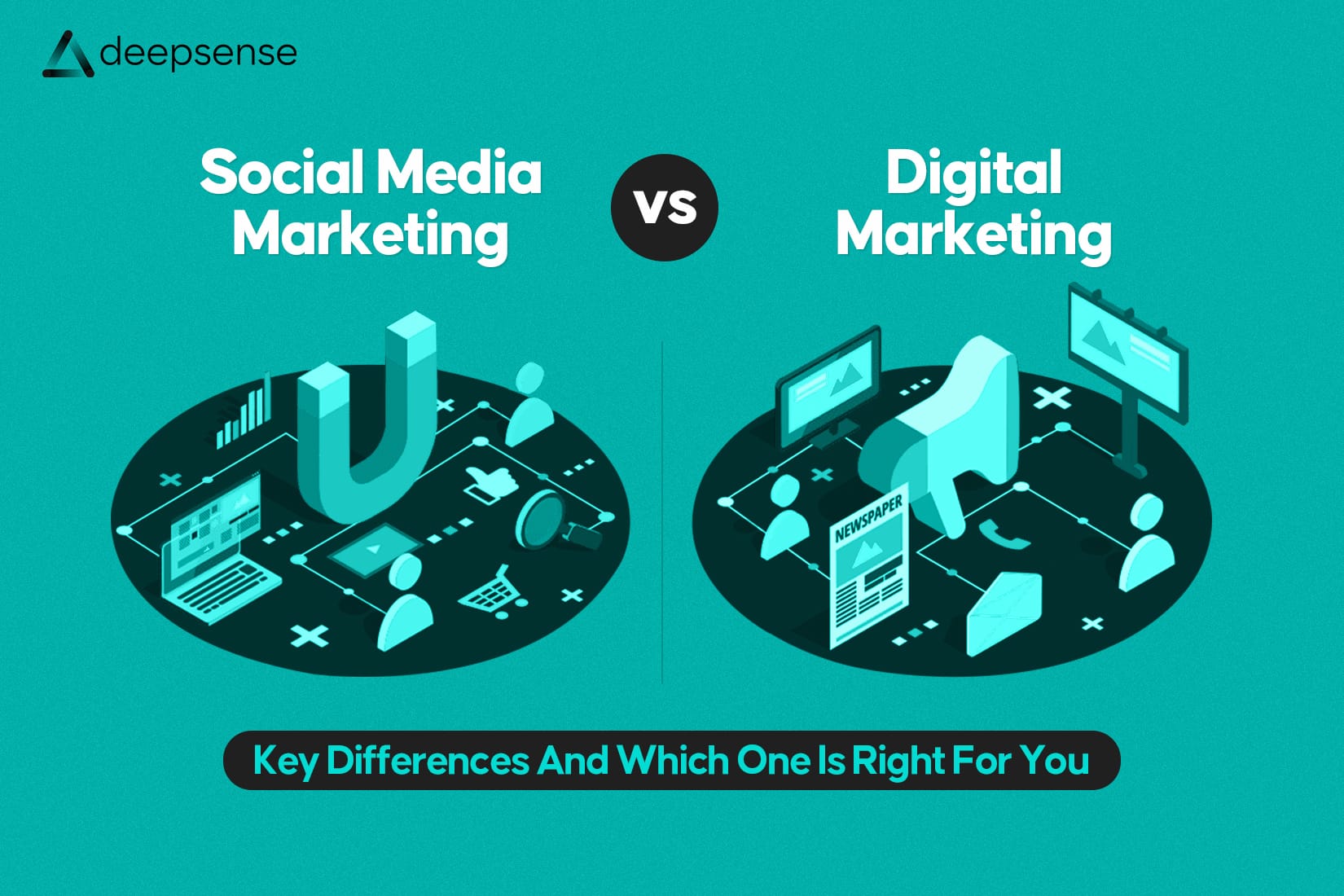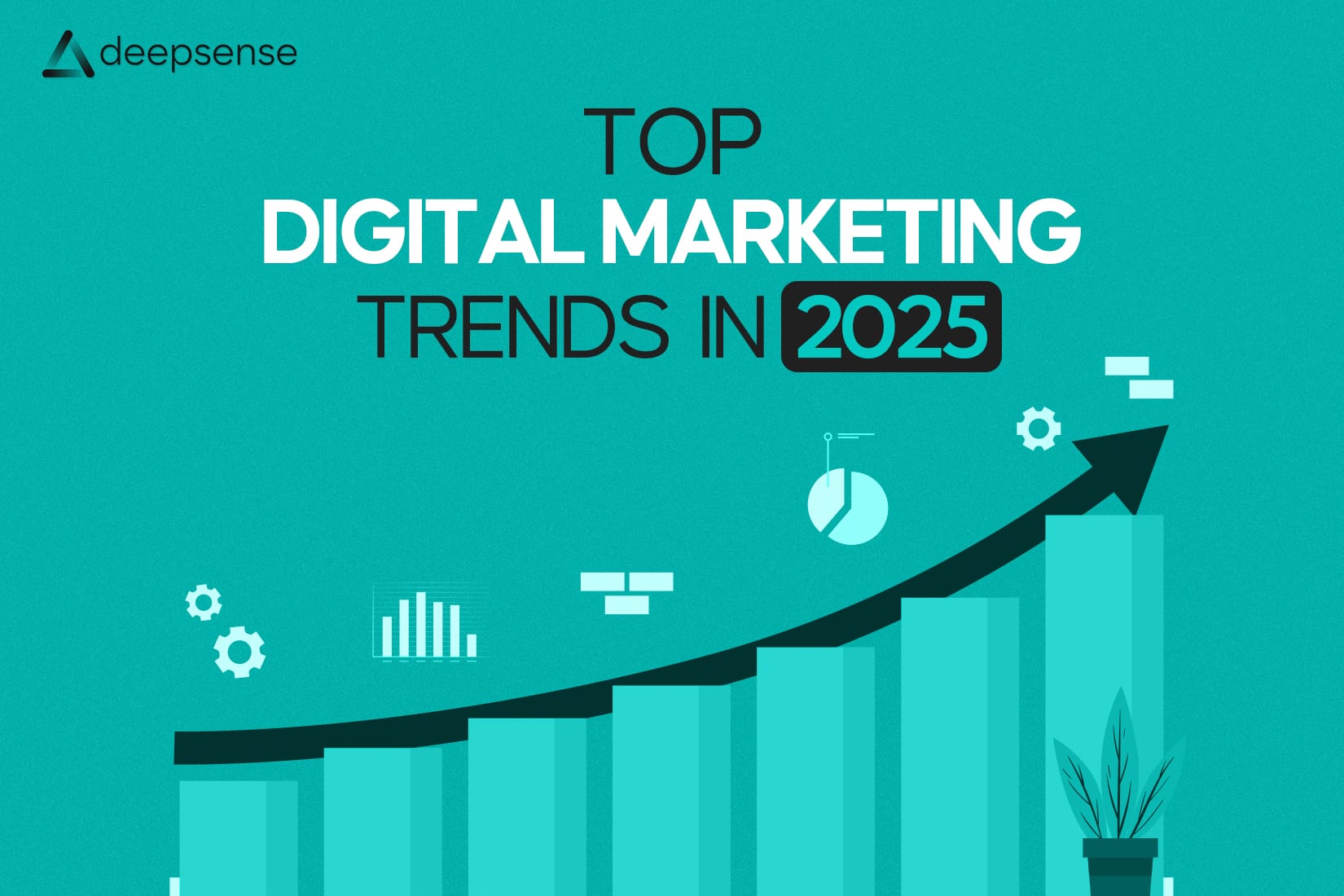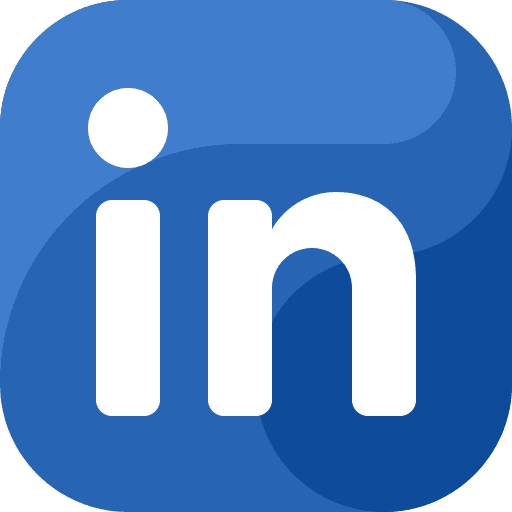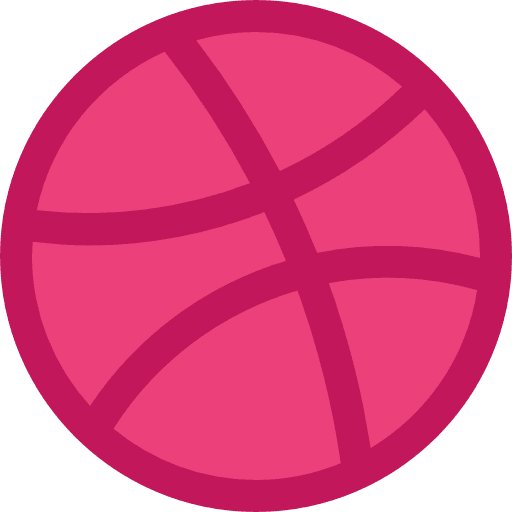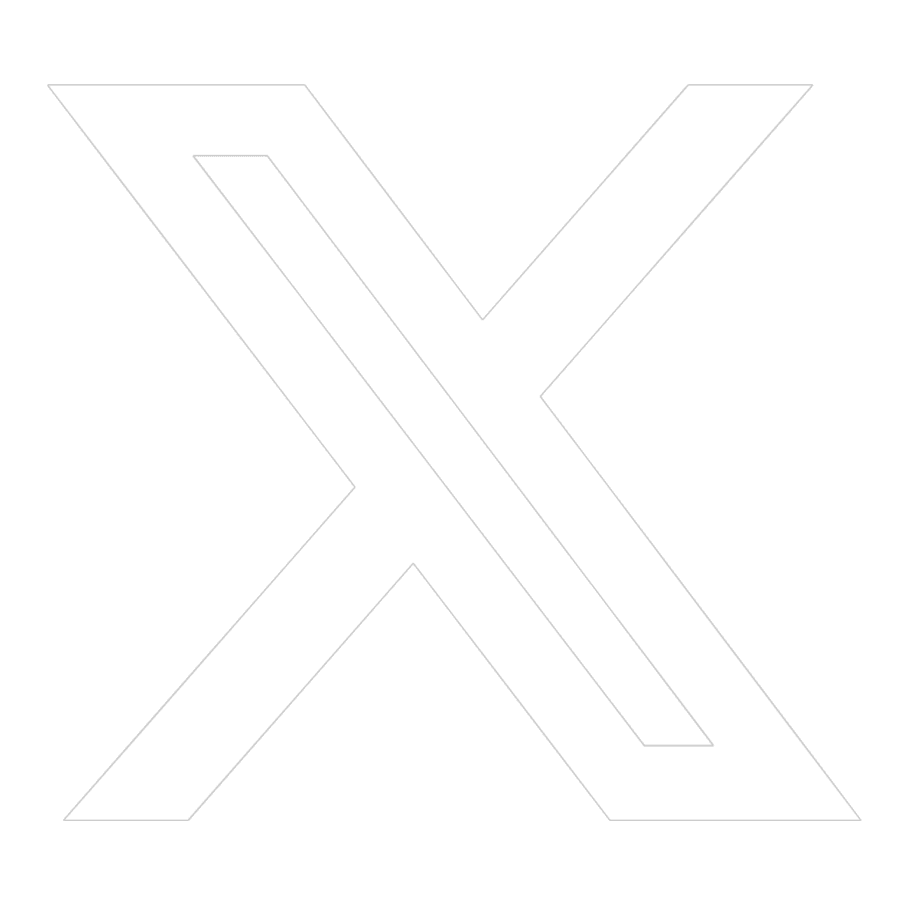Ever clicked on a website link only to land on a “404 Not Found” page?
Frustrating, right? That’s exactly how your visitors, and search engines, feel when they encounter broken internal links on your site.
Whether you’re a blogger, SEO pro, or digital marketer, fixing internal links is crucial for SEO, user experience, and website authority.
In this guide, we’ll walk you through how to find and fix broken internal links, step-by-step, with tools, best practices, and some pro tips you can implement today.
What Are Broken Internal Links?
Let’s break this down:
- An internal link is a hyperlink that points from one page on your website to another page on the same domain.
- A broken internal link is a link that points to a page that no longer exists, has moved, or is typed incorrectly, resulting in a 404 error or empty page.
Example:
You published a blog and linked to your old product page (say /best-blender-2022), but then you updated the product and changed the link to /best-blender-2025 without updating the original blog.
Boom, you now have a broken link.
Why Fixing Broken Internal Links Is Crucial (and Often Ignored)
It may seem like a minor issue, but broken internal links can seriously damage your digital presence. Here’s how:
1. Bad User Experience
Visitors land on dead pages and immediately lose trust in your website. It’s a digital red flag that your site isn’t being maintained.
2. Lower SEO Rankings
Google bots crawl your internal links to discover content. If they hit too many dead ends, your site gets poor crawlability scores and potentially lower rankings.
3. Wasted Link Equity
Every internal link passes SEO “link juice.” Broken links waste this equity, like sending water through a pipe that’s been cut off.
4. Increased Bounce Rates
Users who hit a 404 page are more likely to leave your site. This spike in bounce rate negatively impacts your SEO signals.
Step-by-Step: How to Find Broken Internal Links
Finding broken links manually? That’s a nightmare. Thankfully, there are tools made for this.
Step 1: Use These Tools to Audit Broken Links:
1. Google Search Console
- Navigate to: Coverage > Excluded > Not Found (404)
- See which internal URLs are broken from Google’s POV.
2. Screaming Frog SEO Spider (Free for up to 500 URLs)
- Crawl your entire site.
- Filter the results under Response Codes > Client Error (4xx) to see broken internal links.
3. Ahrefs Site Audit
- Go to Internal pages > Issues > Broken internal links.
- Bonus: It also shows you which pages are linking to the broken URLs.
4. Broken Link Checker (Online tool)
- Just enter your domain and let it find broken links. Simple, but limited for large sites.
5. Yoast SEO or RankMath (WordPress users)
- Premium plugins offer alerts for broken internal links on your dashboard.
Pro Tip: Use more than one tool for a comprehensive scan. Not every crawler catches the same issues.
Step 2: Prioritize What to Fix First (Smart SEO Triage)
Not every broken link needs urgent fixing. Here’s how to triage effectively:
High Priority:
- Links on high-traffic pages
- Broken links on your homepage or service/product pages
- Content that ranks on Google, don’t let broken links hurt your SEO performance
- Pages that link to conversion-focused landing pages
Medium Priority:
- Blog posts and old articles with decent traffic
- Internal navigation links (footer, sidebar)
Low Priority:
- Archived blogs with no traffic
- Broken links inside comments or forum sections
Use Google Analytics to identify traffic-heavy pages and prioritize those.
Step 3: Fixing Broken Internal Links (4 Easy Fixes)
Once you’ve found the broken links, here’s how to fix them:
1. Update the Link
Best when the page still exists but the URL changed.
Simply replace the old, broken URL with the correct one.
Example:
Change /products/blender-2022 to /products/blender-2025
2. Set Up a 301 Redirect
Best when the page is removed or replaced.
Redirect it to a relevant page using your CMS or hosting tool.
Example:
Redirect /about-us-old to /about-us.
Avoid redirect chains! Google hates it when A → B → C instead of A → C directly.
3. Recreate the Missing Page
Best when the content is still valuable and was deleted by mistake.
Republish it with the same URL or an updated one and link back to it.
4. Remove the Link
Best when the page is outdated or irrelevant and has no alternative.
Just remove the hyperlink or anchor text altogether.
Step 4: Prevent Broken Links from Happening Again
Fixing is great. Preventing is smarter. Here’s how:
Best Practices:
- Use relative links when possible (/blog/title) instead of full URLs
- Never manually type internal URLs, copy-paste or use internal linking plugins
- Set up automatic 301 redirects in your CMS for moved/deleted pages
- Schedule a monthly or quarterly link audit
- Train your content team to link responsibly
Tools like Ahrefs or Screaming Frog can even schedule automatic crawls!
Final Checklist: Broken Link Fixing at a Glance
| Task | Done? |
| Crawl site using SEO tools | ⬜ |
| Identify 404/internal link errors | ⬜ |
| Prioritize based on traffic and importance | ⬜ |
| Fix by updating, redirecting, or removing | ⬜ |
| Test all fixed links again | ⬜ |
| Schedule monthly audits | ⬜ |
Final Thoughts
Think of your website like a house. Every internal link is a doorway guiding your visitors to the right room.
Broken links? They’re like locked doors or dead ends.
By proactively finding and fixing broken internal links, you’re not just improving your SEO, you’re building trust, improving user journeys, and maintaining your brand’s credibility.
So roll up your sleeves, run that crawl, and start fixing.
Need help automating this for a large site? Let me know, I can help build a customized audit + action plan for your site or client.
FAQs
- How to fix internal broken links?
Use tools like Google Search Console, Screaming Frog, or Ahrefs to identify broken internal links (404s). Then either:
- Update the link to the correct URL,
- Redirect it to a relevant page using a 301 redirect,
- Recreate the missing page, or
- Remove the link entirely if no longer needed.
- How to repair a broken link?
A broken link can be repaired by replacing the outdated or incorrect URL with a working one. If the original content no longer exists, redirect the link to a similar or relevant page.
- How to fix broken links 404?
404 errors indicate that the page no longer exists. To fix them:
- Check if the page was moved and update the link.
- If the page is gone, redirect to a related page using a 301 redirect.
- If no replacement exists, remove the link from your content.
- Do dead links hurt SEO?
Yes. Dead links disrupt user experience, waste crawl budget, and reduce trust signals for search engines. Too many broken links can negatively impact your site’s ranking and authority.
- How to fix broken internal threads?
If you’re referring to forum or CMS-based discussion threads:
- Ensure thread URLs haven’t been renamed or deleted.
- Use redirects for removed threads if there are still references.
- Update internal links pointing to those threads with new or active URLs.
- What is “fix broken links”?
“Fix broken links” means identifying and correcting hyperlinks on a website that lead to non-existent or incorrect pages, resulting in errors like 404. The fix involves updating, redirecting, or removing such links to improve SEO and user experience.