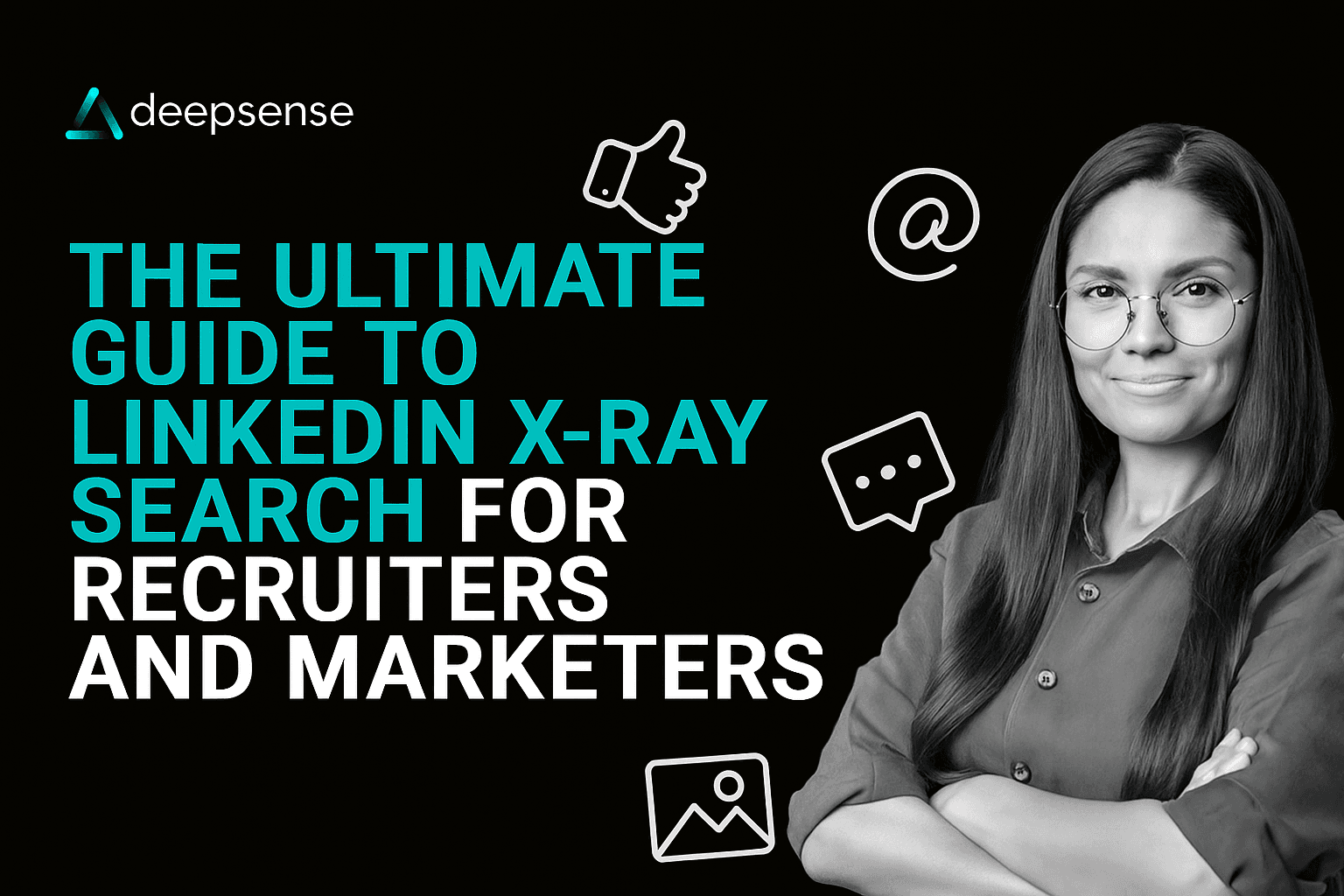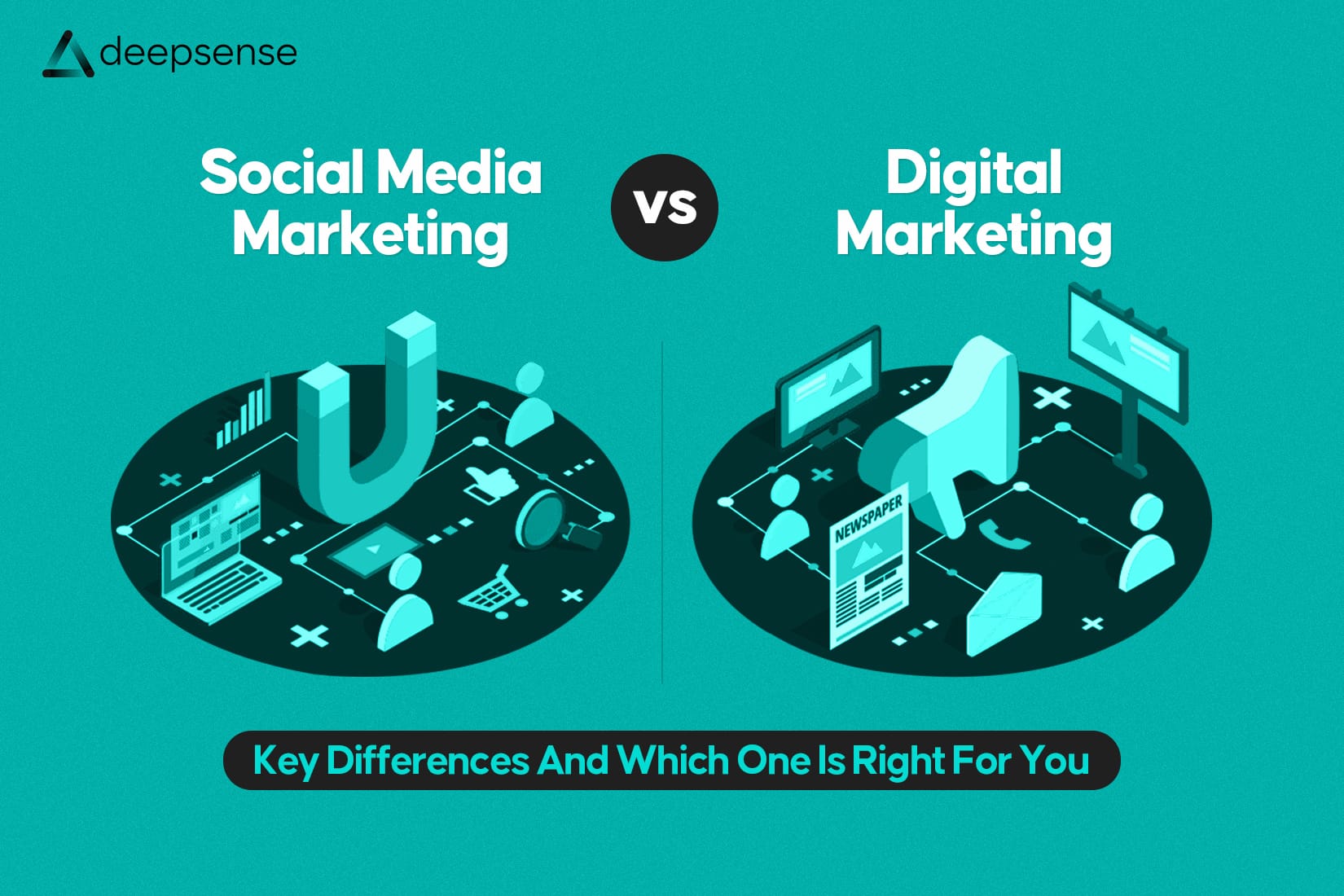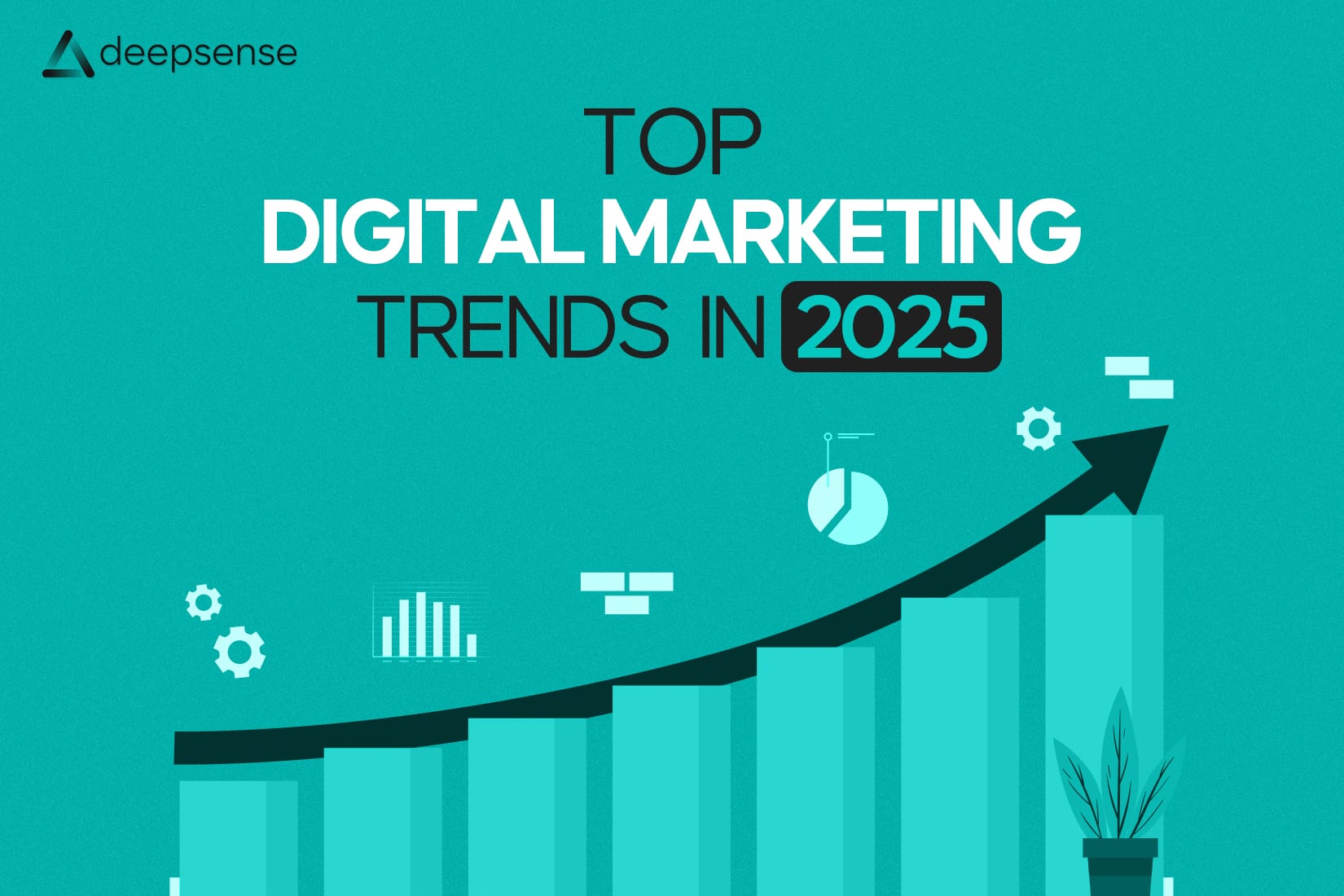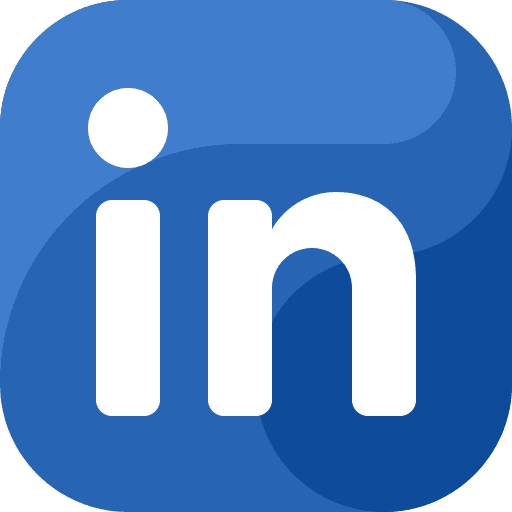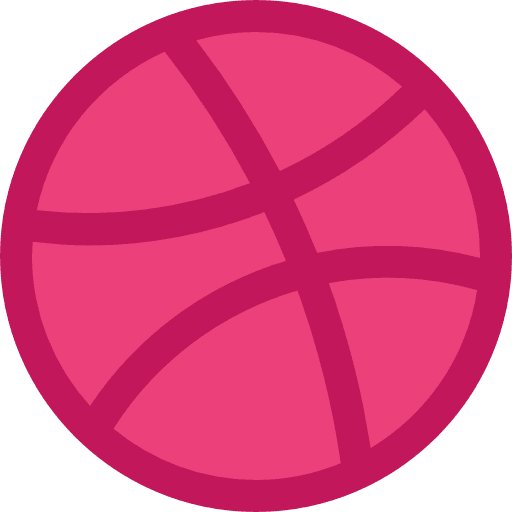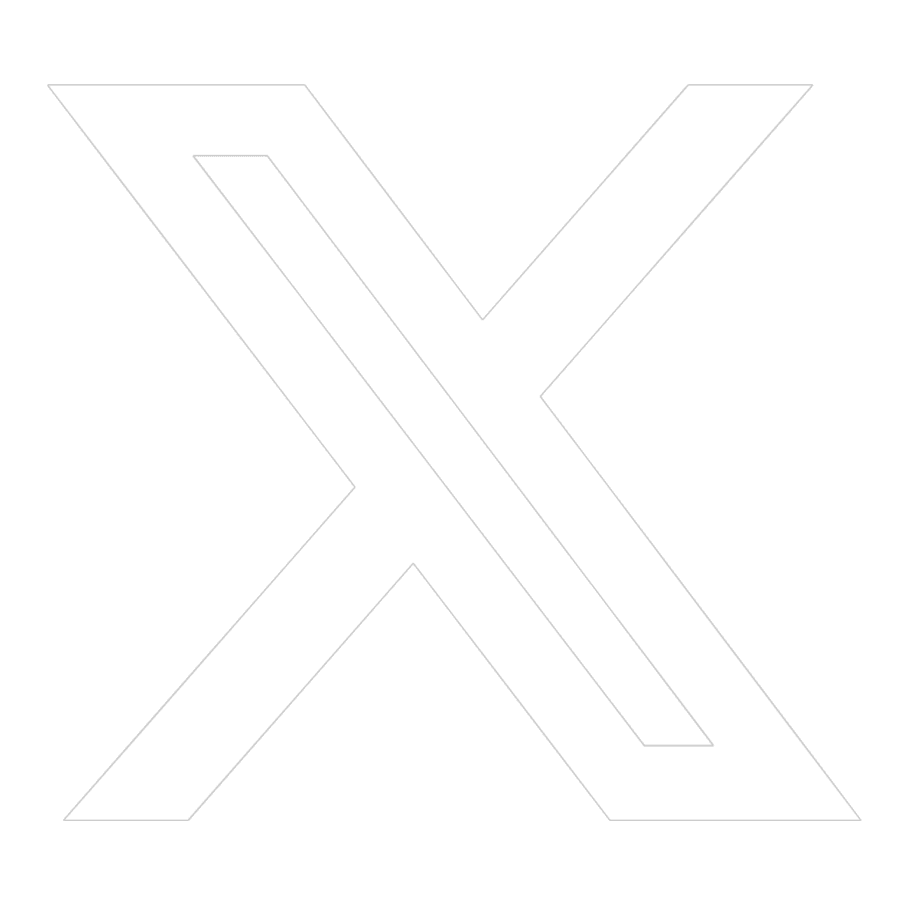First, What Is LinkedIn X-Ray Search?
Let’s start with a little secret: You can search LinkedIn profiles without even logging into LinkedIn.
Yep. That’s the magic of X-Ray Search.
LinkedIn X-Ray Search is a Google-powered technique that lets you search publicly visible LinkedIn profiles using Boolean search commands, even if you’re not connected, not logged in, or even if you’re using the free version of LinkedIn.
It’s especially useful for:
- Recruiters who don’t want to shell out for LinkedIn Recruiter
- Marketers looking to identify leads by job title, industry, or region
- Freelancers and small teams who want deep access without premium tools
So grab a coffee, because this is the ultimate guide to mastering X-Ray Search, with search strings, use cases, hacks, and real-world examples.
Why Use X-Ray Search?
Think of it as your backdoor to LinkedIn, and sometimes, even a better one than LinkedIn itself.
Here’s why it’s awesome:
- It’s free: No LinkedIn Premium required.
- You get better filters: Google’s search operators are often more flexible than LinkedIn’s native filters.
- You can bypass limitations: No more “You’ve reached your search limit today” messages.
- It works globally: You can target profiles in any country, industry, or job level.
The Basic X-Ray Search Formula
Here’s your starter pack:
plaintext
CopyEdit
site:linkedin.com/in/ AND “Job Title” AND “Location” AND “Keyword”
Let’s break it down:
- site:linkedin.com/in/ — Targets only actual profile pages.
- “Job Title” — Who are you looking for? (e.g., “Marketing Manager”)
- “Location” — Filter by city, country, or region.
- “Keyword” — Any other must-have skills or companies.
Example:
Looking for Python developers in Bangalore?
plaintext
CopyEdit
site:linkedin.com/in/ AND “Python Developer” AND “Bangalore”
Boom. Google will return all public LinkedIn profiles that match.
Pro Boolean Add-ons (The Secret Sauce)
Once you get the hang of it, you can add Boolean logic to get laser-focused results.
Use quotes (” “)
Ensures Google finds that exact phrase.
→ “Growth Marketing Manager” finds only that title.
Use AND
Narrows your results to profiles that mention both terms.
→ “Marketing” AND “SEO”
Use OR
Broadens your search to include any of the terms.
→ “Product Manager” OR “Project Manager”
Use NOT (-)
Excludes certain terms.
→ site:linkedin.com/in/ AND “HR” -recruiter removes recruiters from HR search.
Combine like a pro:
plaintext
CopyEdit
site:linkedin.com/in/ AND (“Sales Manager” OR “Business Development Manager”) AND “Chennai” AND “FMCG”
X-Ray Search Use Cases for Recruiters
1. Finding Passive Candidates
Most top-tier professionals aren’t actively looking. X-Ray Search helps you find them before your competitors do.
Example:
plaintext
CopyEdit
site:linkedin.com/in/ AND “Data Scientist” AND “Machine Learning” AND “New York”
2. Competitor Hiring Insights
Want to poach from a competing firm?
plaintext
CopyEdit
site:linkedin.com/in/ AND “UX Designer” AND “Accenture” AND “Hyderabad”
3. Target by Education or Certification
plaintext
CopyEdit
site:linkedin.com/in/ AND “Pharmacovigilance” AND “B.Pharm” AND “India”
X-Ray Search Use Cases for Marketers & Sales
1. Find Your Ideal Client Persona
Selling CRM software to real estate heads in Texas?
plaintext
CopyEdit
site:linkedin.com/in/ AND “Head of Sales” AND “Real Estate” AND “Texas”
2. Build Lead Lists for Cold Outreach
Generate a spreadsheet of potential leads, and then use tools like Hunter.io or Skrapp to find their emails.
3. Spy on Competitor Employees
Want to know who works for Brand X and what tools they use?
plaintext
CopyEdit
site:linkedin.com/in/ AND “Marketing” AND “Unilever” AND “Facebook Ads”
Bonus: Find Recently Updated or Active Profiles
Add a time filter to your Google search for recent updates:
Click Tools > Any Time > Past Year in Google.
This surfaces profiles that were likely updated recently = active professionals.
Tools That Supercharge X-Ray Search
Want to take this to the next level? Use these tools:
| Tool | Purpose |
| Hunter.io | Finds emails from LinkedIn profiles |
| Snov.io | Lead scraping + outreach automation |
| Phantombuster | Automate LinkedIn profile scraping |
| Zaplify | Combine X-ray with cold outreach |
| Scrapy or DataMiner | For advanced users scraping LinkedIn SERPs |
Always follow ethical scraping practices and privacy regulations.
A Word on Limitations and Ethics
While X-Ray Search is legal and public, you’re still looking at human profiles. A few things to remember:
- Don’t spam people.
- Respect privacy (especially in the EU under GDPR).
- Don’t try to scrape sensitive info or automate actions without consent.
Treat digital footprints with the same care you’d want your own treated.
Recap: How to Master X-Ray Like a Pro
Here’s a quick checklist:
Use site:linkedin.com/in/
Layer in title, location, and keyword
Use Boolean logic for precision
Combine with email-finding tools
Keep it ethical and compliant
Always test and refine your search strings
Bonus Search Strings to Copy-Paste
CTOs in SaaS companies in San Francisco:
plaintext
CopyEdit
site:linkedin.com/in/ AND “CTO” AND “SaaS” AND “San Francisco”
Senior Product Designers in Europe:
plaintext
CopyEdit
site:linkedin.com/in/ AND “Senior Product Designer” AND (Germany OR France OR UK)
Marketing Directors in Luxury Fashion (India):
plaintext
CopyEdit
site:linkedin.com/in/ AND “Marketing Director” AND “Luxury Fashion” AND “India”
Final Thoughts: Why This Still Works in 2025
While AI tools and recruiter platforms are evolving fast, Google remains one of the most powerful talent databases in the world, if you know how to speak its language.
X-Ray Search is more than a hack. It’s a mindset:
- You don’t need to spend big bucks.
- You don’t need to accept platform limits.
- You just need to be a little curious, and a little clever.
So go ahead. Open a new tab. Try a string. Discover someone incredible.
FAQs
1. How to do an X-ray search in LinkedIn?
You don’t actually do X-ray search on LinkedIn, you do it on Google to find public LinkedIn profiles.
Here’s the basic formula to use in Google:
plaintext
CopyEdit
site:linkedin.com/in/ AND “Job Title” AND “Location” AND “Skill”
Example:
To find marketing managers in Bangalore:
plaintext
CopyEdit
site:linkedin.com/in/ AND “Marketing Manager” AND “Bangalore”
This pulls up only public profile links from LinkedIn that match those keywords. It’s free, fast, and works even if you don’t have LinkedIn Premium.
2. How to use Boolean search on LinkedIn Recruiter?
LinkedIn Recruiter allows you to use Boolean search operators in the keyword and title fields to refine your candidate search.
Here are some commonly used Boolean commands:
- AND – Finds profiles containing both terms
→ “Java” AND “Spring”
- OR – Finds profiles containing either term
→ “Sales Manager” OR “Business Development Manager”
- NOT – Excludes a term
→ “Marketing” NOT “Intern”
You can also group terms with parentheses:
plaintext
CopyEdit
(“UX Designer” OR “UI Designer”) AND “Adobe XD” AND “San Francisco”
This helps you find more accurate matches based on roles, skills, and locations.
3. What is X-ray search in recruitment?
X-ray search is a method where recruiters use search engines (like Google) to find public LinkedIn profiles or resumes that match specific criteria, without relying on paid platforms.
It’s helpful when:
- You’ve hit LinkedIn search limits
- You want to bypass certain filters
- You’re using free tools but need deep access
It’s a go-to sourcing trick for recruiters, especially for passive candidate hunting.
4. What is the correct Google X-ray search syntax to find profiles on LinkedIn?
Here’s the most effective and widely used syntax:
plaintext
CopyEdit
site:linkedin.com/in/ AND “Job Title” AND “Location” AND “Skill or Industry”
Best Practices:
- Use quotes for exact phrases: “Marketing Manager”
- Use Boolean terms: AND, OR, NOT
- Combine multiple roles or cities with parentheses
Example:
plaintext
CopyEdit
site:linkedin.com/in/ AND (“Product Manager” OR “Project Manager”) AND “Fintech” AND “Singapore”
This gives you accurate, highly-targeted LinkedIn profiles.
5. What is Recruit’em?
Recruit’em (now part of [Hiretual/ hireEZ in some versions) is a free web-based tool that helps recruiters generate X-ray search strings automatically.
You just input:
- Job title
- Location
- Company
- Skills
- Education
And it creates a Google X-ray search link for you with the proper Boolean logic, no need to write the search string manually.
It’s perfect for beginners or recruiters who want to speed up their sourcing.
6. How to make use of LinkedIn Premium for job search?
LinkedIn Premium offers extra features that can give your job hunt a serious edge:
- See who viewed your profile – Helps you identify potential employers or recruiters.
- InMail credits – Reach out directly to hiring managers.
- Applicant Insights – See how you compare to other applicants.
- Job Insights – Get detailed data on companies and their hiring trends.
- LinkedIn Learning – Upskill with premium courses tailored to your goals.
Tip: Use InMail to send a polite message introducing yourself to the recruiter hiring for a job you’ve applied to, this boosts your visibility.
7. What is the X-ray search method?
The X-ray search method refers to using Google’s advanced search operators (like site:, ” “, AND, OR, -) to find publicly available information, especially on LinkedIn, GitHub, Twitter, or portfolio sites.
It’s mainly used by:
- Recruiters to find talent
- Marketers to identify leads
- Researchers for competitive intel
You’re essentially using Google to “X-ray” a specific website (like LinkedIn) for people, profiles, or pages that match your query.
8. How to do screening in recruitment?
Screening is the process of evaluating job applicants to determine if they’re a good fit before proceeding to interviews.
Steps include:
- Resume screening – Review resumes for required qualifications, experience, and skills.
- Phone screening – A brief call to assess communication, interest, availability, and salary expectations.
- Skill assessments – Optional tests for technical or job-specific skills.
- Cultural fit check – Ask questions that align with company values.
- Background checks – Optional depending on the role.
Tools recruiters often use:
- ATS (Applicant Tracking Systems)
- LinkedIn and GitHub profile checks
- Pre-employment testing platforms like HackerRank or TestGorilla